Capturing & Uploading Great Classroom Videos
Follow these three steps:
1
Take videos with your phone, following the technical specs provided on this page.
2
Upload videos on our Google Drive site with a file name that includes your school or district.
See the instructions below.
3
Make sure you have appropriate permissions to share the video.
Adjust video settings.
- Go to Settings.
- Find Camera settings.
- Find Video settings.
- Set the aspect ratio to 16:9 if available
- Set the video capture to HD or higher. We recommend 1080p HD at 30 fps or 4k at 24 fps.

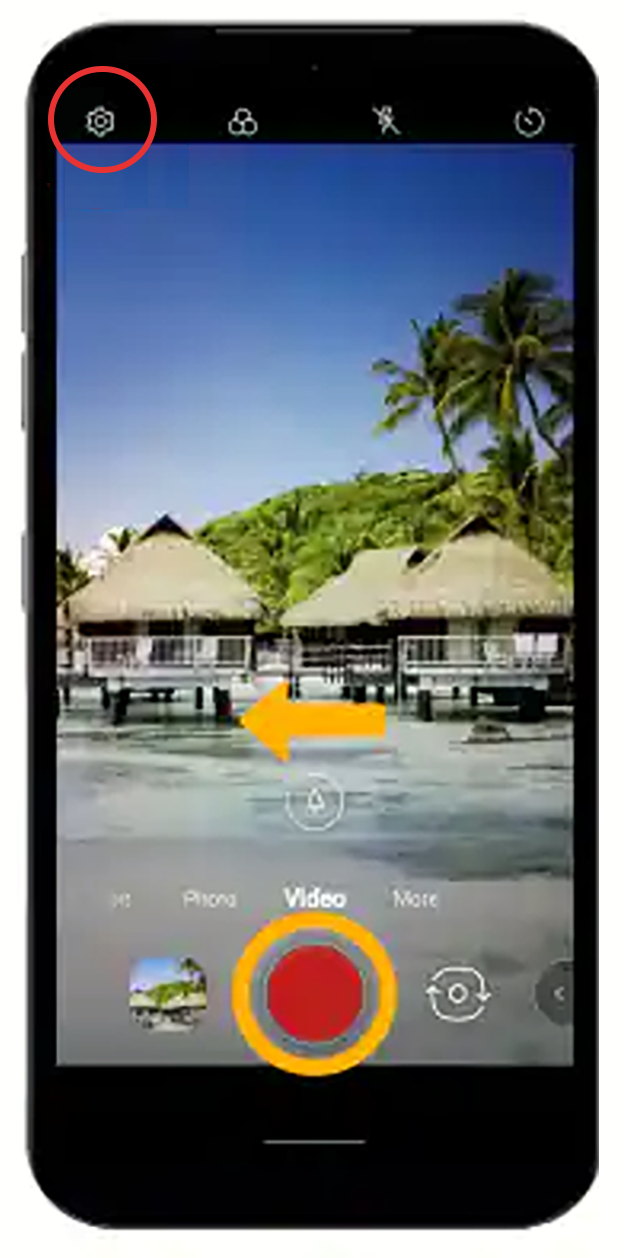
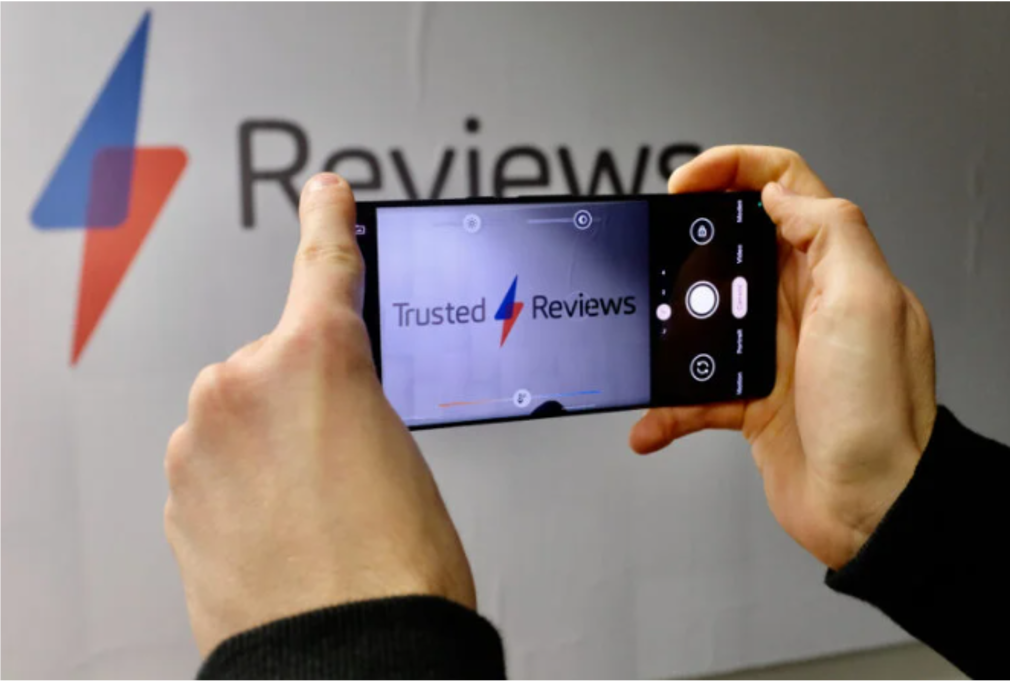
Hold your phone with three things in mind.
- Turn the phone sideways.
- Hold the phone steadily with two hands, always looking at the screen as you record.
- Make sure your back is towards any strong light from a fixture or sunny window.
Capturing the sounds of students talking.
- If students are far from your phone, it will be hard to capture their conversations. Solution? Use a second phone!
- While the phone in your hands is capturing the students at work, place the second phone among the students (on the floor or desk) and start recording. Don’t worry about the images the camera captures – this recording will be used for audio only.
- Send both videos to Math For All and we will match the sound with the pictures.

Controlling the file size and sharing your files.
- Record up to 5 minutes at a time. Sounds short, but a lot happens in 5 minutes!
- If you are recording a longer session, record a series of 5-minute videos.
- Include your school or district name or abbreviation in the file name so that we identify the file.
- Uploading files takes some time – about 1 minute for every 100 megabytes – so do this part when you can leave your phone plugged in for a while.
Obtain the proper permissions.
- Work in accordance with the policies of your school and/or district.
- Make sure that you have permissions to share the video.
- Let us know if certain faces or verbalized names need to be blurred or edited so that they are not recognized.
